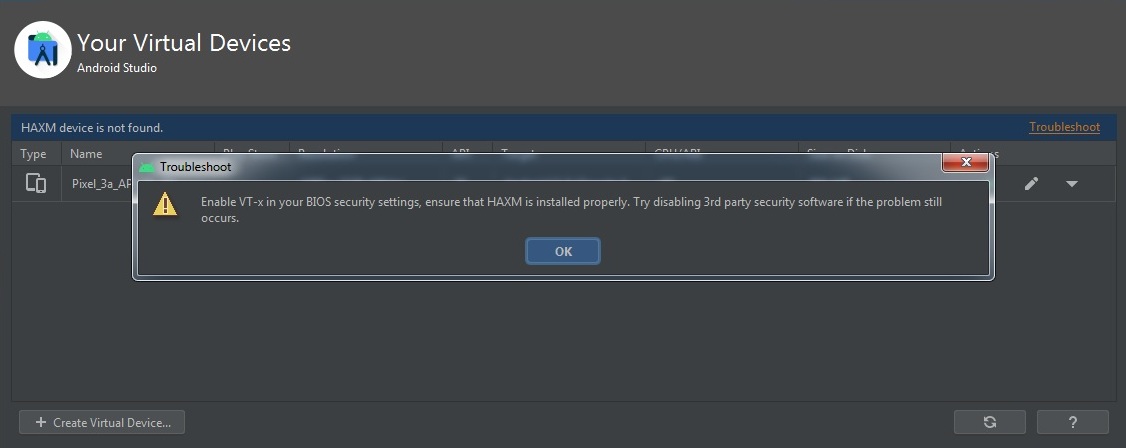Hi Guys, In this article, we are going to learn about How to solved the HAXM device not found. This is the most common error faced by Android developers. Because of this error, we can’t run Android Virtual Device (AVD). Intel HAXM is mandatory to run Android emulators. so I have to face this error every time when I install Android studio newly on my Laptop.
I Search for some solutions and tried but AVD showing the same error. after trying some of the solutions finally I was able to solve this error in my Window Laptop. So I decided to share this error solution so that it can help others. so let’s start with solutions for how to solved Intel HAXM device not found.
Before going to start check this post How to Install Android Studio and Environment Setup
1. Check HAXM installed on your machine
Check if Intel HAXM Not installed Properly
First, check if Intel HAXM is installed on your system or not. to check this goto Android SDK manager from the Android SDK directory or from Android studio. check if Intel x86 Emulator Accelerator(HAXM installer) is installed or not. if not installed then install it.
If it is already installed then uninstall and reinstall again. If you facing any error while installing then you can download manually using this link.
If you are still getting the following error
Failed to configure driver: unknown error. Failed to open the driver. then you will get the solution at this link.
2. Check Intel Virtualization technology
Check Intel Virtualization technology is enabled or not
Virtualization is disabled then AVD gives an error HAXM device not found. to check this you need to restart your computer and go to BIOS settings and Enabled Intel Virtualization.
Note: Your machine is not supported with Virtualization technology then use the following solutions:
- You can use third-party emulators like Bluestacks, Genymotion, Nox Player, etc.
- Use real device
After trying many solutions error is not gone. so I tried the following solution and it works
3. Install intelhaxm-android
I have already install intelhaxm but it still shows the same error so I install it from the Android SDK directory. here’s the path AndroidSDK/extras/intel/intelhaxm-android.exe. I run this Application and finish the installation. restart Android studio and it works.
If still, you are still facing any issues then let me know in the comment below. I will help you solved it again.
Hope you like this article about How to solved Intel HAXM device not found.
Thank you 🙂