In this article we learn about React-native Fetch GET request example with FlatList, in this, we are going to display JSON array response in List,
as we know ListView component is deprecated so the best alternative is to use the React-native FlatList component it supports both vertical and horizontal dimension view, also support both Android and IOS device, it support Header and Footer support also we cannot use other libraries for pull to refresh it support pull to refresh, scroll loading, scroll to index, let’s take example
This is the basic syntax of FlatList:
<FlatList data={[{name: 'Tom'}, {name: 'Jerry'}]}
renderItem={({item}) => <Text>{item.name}</Text>} />
This will display Tom and Jerry values of key name
To explain this in detail, we need to start with fetch call, to display data in FlatList
1. Add following imports
import { Platform, StyleSheet, Text, View, ScrollView, TextInput, FlatList, Alert, TouchableOpacity, } from 'react-native';
2. Fetch GET request
Create one method to call fetch API call and call this method componentDidMount() method of react-native this will call at app first-time start
constructor(props) {
super(props);
this.getListCall= this.getListCall.bind(this);
this.GetListItem= this.GetListItem.bind(this);
this.state = {
JSONResult: "",
}
}
componentDidMount(){
this.getListCall();
}
getListCall(){
var that = this;
var url = "https://demo8411001.mockable.io/dataList";
console.log("-----------url:"+url);
fetch(url,{method: 'GET'}).then(function (response) {
return response.json();
}).then(function (result) {
if(result.status.response === "success"){
that.setState({
JSONResult: result.data_list,
});
}
console.log(result.data_list);
}).catch(function (error) {
console.log("-------- error ------- "+error);
alert("result:"+error)
});
}
Now our response JSON is as follows
{
"status": {
"response": "success",
"message": "Product Fetch Successfully"
},
"data_list": {
"product_list": [
{
"pid": "p001",
"p_title": "Tomato Hybrid/Tomato Sankarit, 500 gm",
"p_desc": "These tomatoes are fresh and juicy in texture and they tend to last much longer than pure breed tomatoes.",
"p_imageurl": "https://techup.co.in/wp-content/uploads/2015/07/tomato_162399647.jpg",
"p_price": 9.00
},
{
"pid": "p002",
"p_title": "Onion - Medium/Kanda- Madhyam, 1 kg",
"p_desc": "Onion is a vegetable which is almost like a staple in Indian food. This is also known to be one of the essential ingredients of raw salads.",
"p_imageurl": "https://techup.co.in/wp-content/uploads/2017/06/onion-1.jpg",
"p_price": 15.00
}
]
}
}
To display these JSON data use FlatList as follows
before that, I suggest you install image loader library component by using the following command in the command line
npm install react-native-image-progress npm install react-native-progress
render() {
return (
<View style={styles.container}>
<FlatList
data={ this.state.JSONResult.product_list }
ItemSeparatorComponent = {this.ItemSeparatorLine}
renderItem={({item}) =>
<TouchableOpacity activeOpacity={0.9} onPress={this.GetListItem.bind(this, item.p_title)}>
<View style={styles.container} >
<Image
source={{ uri: item.p_imageurl }}
indicator={ProgressBar}
indicatorProps={{
size: 80,
borderWidth: 0,
color: '#006994',
unfilledColor: '#006994'
}}
style={{
width: 320,
height: 240,
alignItems: 'center',
justifyContent: 'center',
}}/>
<Text style={styles.welcome} > {item.p_title} </Text>
</View>
</TouchableOpacity>
}
keyExtractor={(item, index) => index}
/>
</View>
);
}
After this, response data had successfully parse and saved this response in the state then use that list from the response object in FlatList component now we will be going to handle on click to do this we have to use the react-native TouchableOpacity onPress method its very simple create another method GetListItem and call this method as follows
<TouchableOpacity activeOpacity={0.9} onPress={this.GetListItem.bind(this, item.p_title)}>
activeOpacity props handle onPress opacity animation
let’s see whole js file code so that we can understand clearly
3. App.js
import React, { Component } from 'react';
import {
Platform,
StyleSheet,
Text,
View,
ScrollView,
TextInput,
FlatList,
Alert,
TouchableOpacity,
} from 'react-native';
import Image from 'react-native-image-progress';
import ProgressBar from 'react-native-progress';
type Props = {};
export default class App extends Component<Props> {
constructor(props) {
super(props);
this.getListCall= this.getListCall.bind(this);
this.GetListItem= this.GetListItem.bind(this);
this.state = {
JSONResult: "",
}
}
componentDidMount(){
this.getListCall();
}
getListCall(){
var that = this;
var url = "https://demo8411001.mockable.io/dataList";
console.log("-----------url:"+url);
fetch(url,{method: 'GET'}).then(function (response) {
return response.json();
}).then(function (result) {
if(result.status.response === "success"){
that.setState({
JSONResult: result.data_list,
});
}
console.log(result.data_list);
}).catch(function (error) {
console.log("-------- error ------- "+error);
alert("result:"+error)
});
}
GetListItem (name) {
Alert.alert(name);
}
ItemSeparatorLine = () => {
return (
<View
style={{height: .5,width: "100%",backgroundColor: "#111a0b",}}
/>
);
}
render() {
return (
<View style={styles.container}>
<FlatList
data={ this.state.JSONResult.product_list }
ItemSeparatorComponent = {this.ItemSeparatorLine}
renderItem={({item}) =>
<TouchableOpacity activeOpacity={0.9} onPress={this.GetListItem.bind(this, item.p_title)}>
<View style={styles.container} >
<Image
source={{ uri: item.p_imageurl }}
indicator={ProgressBar}
indicatorProps={{
size: 80,
borderWidth: 0,
color: 'rgba(150, 150, 150, 1)',
unfilledColor: 'rgba(200, 200, 200, 0.2)'
}}
style={{
width: 320,
height: 240,
alignItems: 'center',
justifyContent: 'center',
}}/>
<Text style={styles.welcome} > {item.p_title} </Text>
</View>
</TouchableOpacity>
}
keyExtractor={(item, index) => index}
/>
</View>
);
}
}
const styles = StyleSheet.create({
container: {
flex: 1,
justifyContent: 'center',
alignItems: 'center',
backgroundColor: '#FFFFFF',
},
welcome: {
fontSize: 20,
textAlign: 'center',
margin: 10,
},
instructions: {
textAlign: 'center',
color: '#333333',
marginBottom: 5,
},
});
4. Output:
As we see in about screenshot, first we call API call and the save response in state and render this data with the help of FlatList and add onPress event

enjoy coding… 🙂

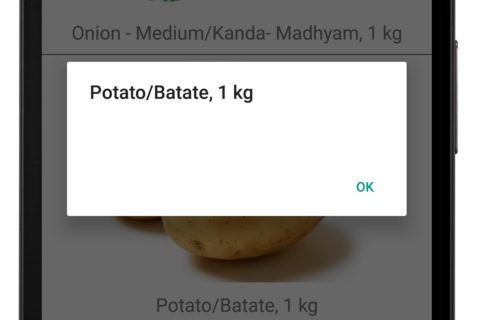




I got what you mean ,saved to my bookmarks, very nice site.
Thank you 🙂