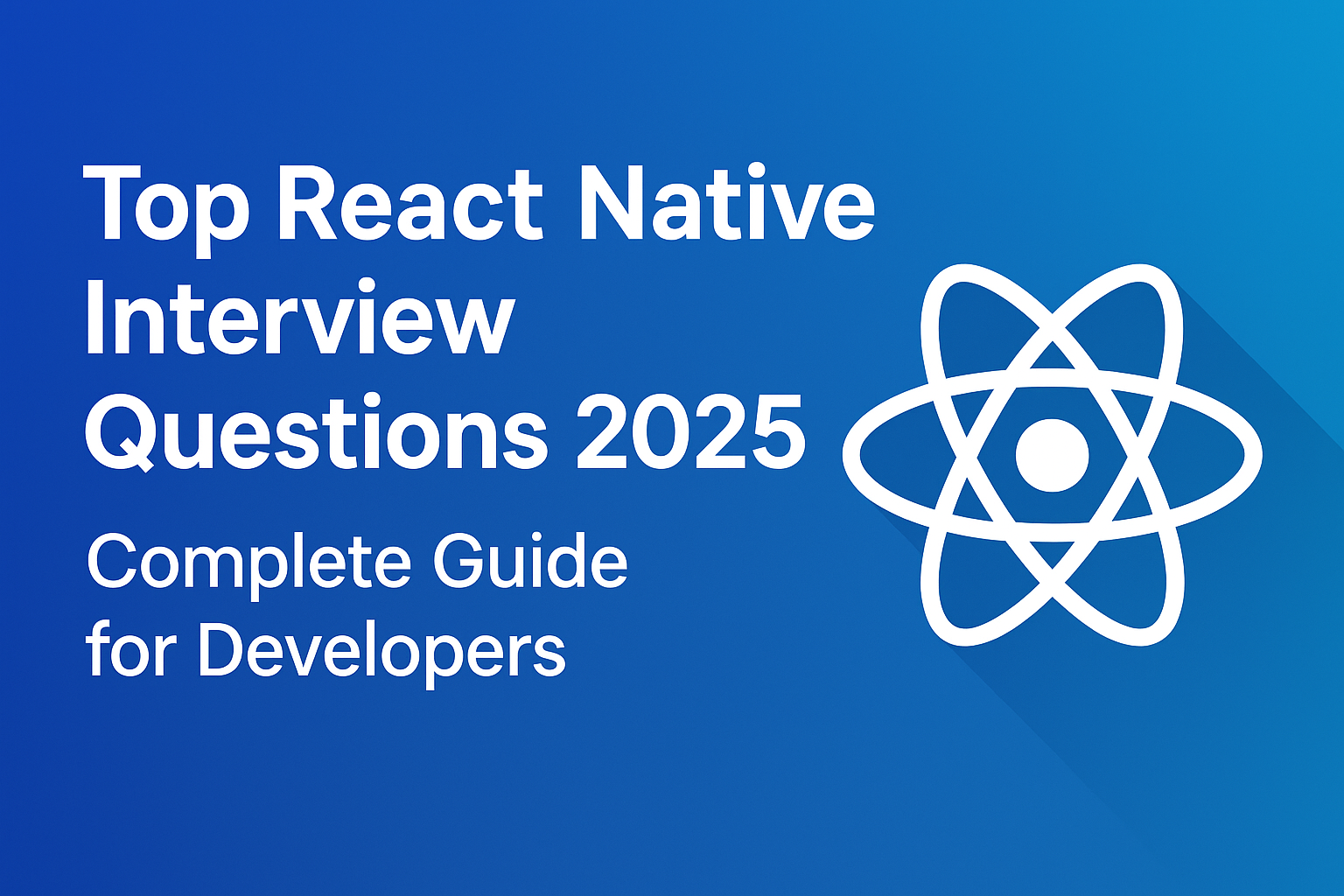Display image from URL React-native Android/iOS
Hi Guys, In this article, we learn about How to load image from URL in React-native image view with loader, to carry out we are going to install library to load Image and another library to display loader, so let’s start

1. Create a project
react-native init ImageViewerApp
after creating a project we have to install two more libraries 1. React-native-image-progress, 2. React-native-progress,
- Use the following commands to install the above libraries. check this link for more about the loader libraries
npm install react-native-progress npm install react-native-image-progress
2. Add the following imports
After the successful installation of the above libraries goto the display screen (in my case App.js) and add the following imports.
import {
Text,
StatusBar,
SafeAreaView,
View,
StyleSheet,
ScrollView,
} from 'react-native';
import ImageLoader from 'react-native-image-progress';
import * as Progress from 'react-native-progress';
ImageLoader is used to display image and Progress is used to pass the progress bar as a parameter to ImageLoader.
3. Add ImageLoader view
Add ImageLoader view inside our return method:
<View style={styles.container}>
<ImageLoader
component={ImageLoader}
resizeMode="contain"
indicator={Progress} //<---Pass ProgressLoader as a indicator
indicator={true}
indicatorProps={{size: 80, borderWidth: 0, color: "#062baa", unfilledColor: "#0e6605",}}
// disable loading indicator
//indicatorColor="white" // react native colors or color codes like #919191
// indicatorSize="small" // (small | large) or integer
source={{ uri: "https://www.techup.co.in/wp-content/uploads/2019/01/img_butterfly.jpg" }}
style={[styles.fitImage]}>
</ImageLoader>
</View>
As we see above code we are passing Progress to the indicator, We can pass different types of progress loader as an indicator.
- Check full App.js code below:
import React, {Fragment} from 'react';
import {
Text,
StatusBar,
SafeAreaView,
View,
StyleSheet,
ScrollView,
} from 'react-native';
import ImageLoader from 'react-native-image-progress';
import * as Progress from 'react-native-progress';
import {
DebugInstructions,
ReloadInstructions,
Header,
LearnMoreLinks,
Colors,
} from 'react-native/Libraries/NewAppScreen';
const App = () => {
return (
<Fragment>
<StatusBar barStyle="dark-content" />
<SafeAreaView>
<ScrollView
contentInsetAdjustmentBehavior="automatic"
style={styles.scrollView}>
<View style={styles.container}>
<ImageLoader
component={ImageLoader}
resizeMode="contain"
indicator={Progress} //<---Pass ProgressLoader as a indicator
indicator={true}
indicatorProps={{size: 80, borderWidth: 0, color: "#062baa", unfilledColor: "#0e6605",}}
//disable loading indicator
//indicatorColor="white" // react native color codes like #919191
//indicatorSize="small" // (small | large) or integer
source={{ uri: "https://www.techup.co.in/wp-content/uploads/2019/01/img_butterfly.jpg" }}
style={[styles.fitImage]}>
</ImageLoader>
</View>
</ScrollView>
</SafeAreaView>
</Fragment>
);
};
const styles = StyleSheet.create({
scrollView: {
backgroundColor: Colors.lighter,
},
engine: {
position: 'absolute',
right: 0,
},
body: {
backgroundColor: Colors.white,
},
highlight: {
fontWeight: '700',
},
fitImage: {
height: 300,
width: 300,
padding: 4,
},
container: {
flex: 1,
justifyContent: 'center',
alignItems: 'center',
backgroundColor: '#F5FCFF',
flexDirection: 'column',
},
});
export default App;
4. final output