In this article, we learn about How to disable Textinput in React Native. As a developer we need to disable React native TextInput view for this, you have to add editable={false} and selectTextOnFocus={false} to disable TextInput in react-native, let’s look at the code
1. Create a new project
react-native init TestProject
2. Imports the following component
import React, {Component} from 'react';
import { StyleSheet,View,TextInput} from 'react-native';
3. Disable Textinput
Add editable={false} and selectTextOnFocus={false}
Add the TextInput component in return method as follows
<View style={styles.container}>
<View style={styles.inputContainer}>
<TextInput style={styles.inputs}
placeholder="Username"
value="This is enabled TextInput"
underlineColorAndroid='transparent'/>
</View>
<View style={styles.inputContainer}>
<TextInput style={styles.inputs}
placeholder="Username"
value="This is disabled TextInput"
underlineColorAndroid='transparent'
editable={false}
selectTextOnFocus={false}/>
</View>
</View>
I have added two TextInput one for Enable and another for disable TextInput, make sure each TextInput should be inside view, and assign a style to its view because borderRadius is not worked in iOS if you directly assign to TextInput, let’s look at the following App.js code
4. App.js
import React, {Component} from 'react';
import { StyleSheet,View,TextInput} from 'react-native';
import ClassB from './components/ClassB';
export default class App extends Component{
constructor(props) {
super(props);
}
render() {
return (
<View style={styles.container}>
<View style={styles.inputContainer}>
<TextInput style={styles.inputs}
placeholder="Username"
value="This is enabled TextInput"
underlineColorAndroid='transparent'/>
</View>
<View style={styles.inputContainer}>
<TextInput style={styles.inputs}
placeholder="Username"
value="This is disabled TextInput"
underlineColorAndroid='transparent'
editable={false}
selectTextOnFocus={false}/>
</View>
</View>
);
}
}
const styles = StyleSheet.create({
container: {
flex: 1,
justifyContent: 'center',
alignItems: 'center',
backgroundColor: '#FFFFFF',
},
welcome: {
fontSize: 40,
textAlign: 'center',
margin: 10,
color: '#f96161',
fontWeight: 'bold',
},
instructions: {
textAlign: 'center',
color: '#333333',
marginBottom: 5,
},
inputs:{
padding:10
},
inputContainer: {
borderColor:'#000000',
borderWidth:0.5,
borderRadius:20,
backgroundColor:'#FFFFFF',
height:45,
width:'80%',
marginVertical:10
},
});
5. Output
Here is the final output
Thank you… 🙂




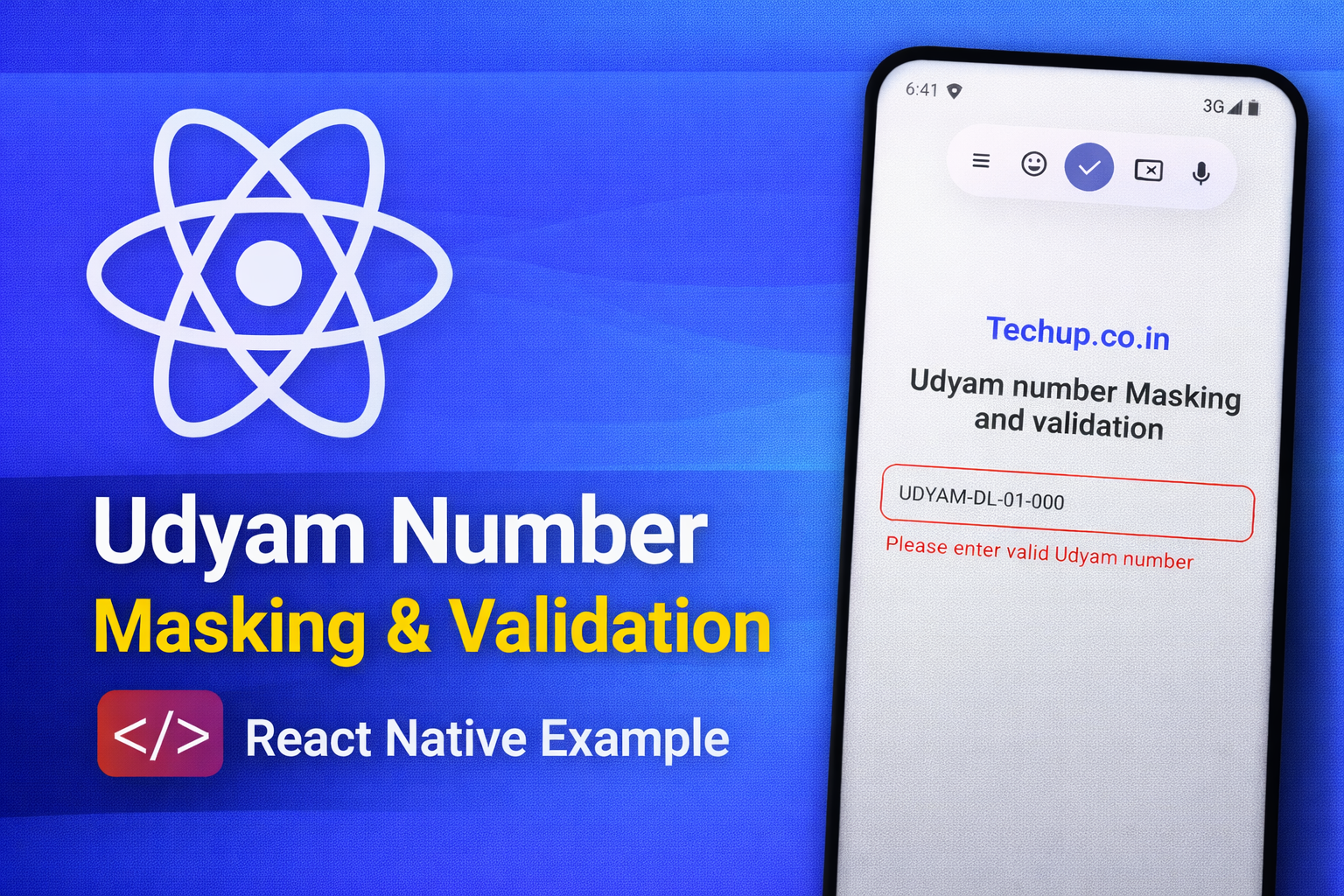
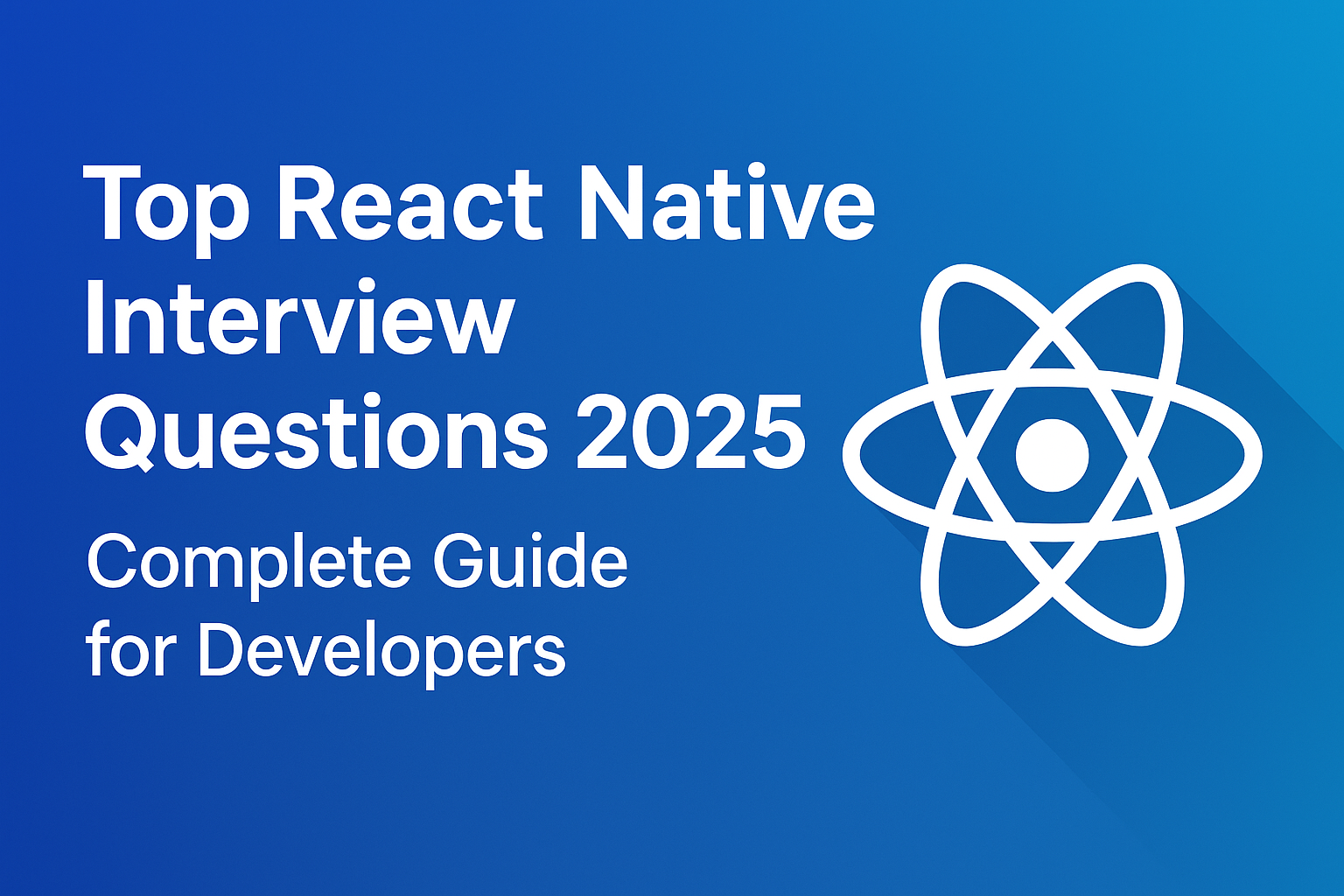
Like!! Great article post.Really thank you! Really Cool.
Thank you