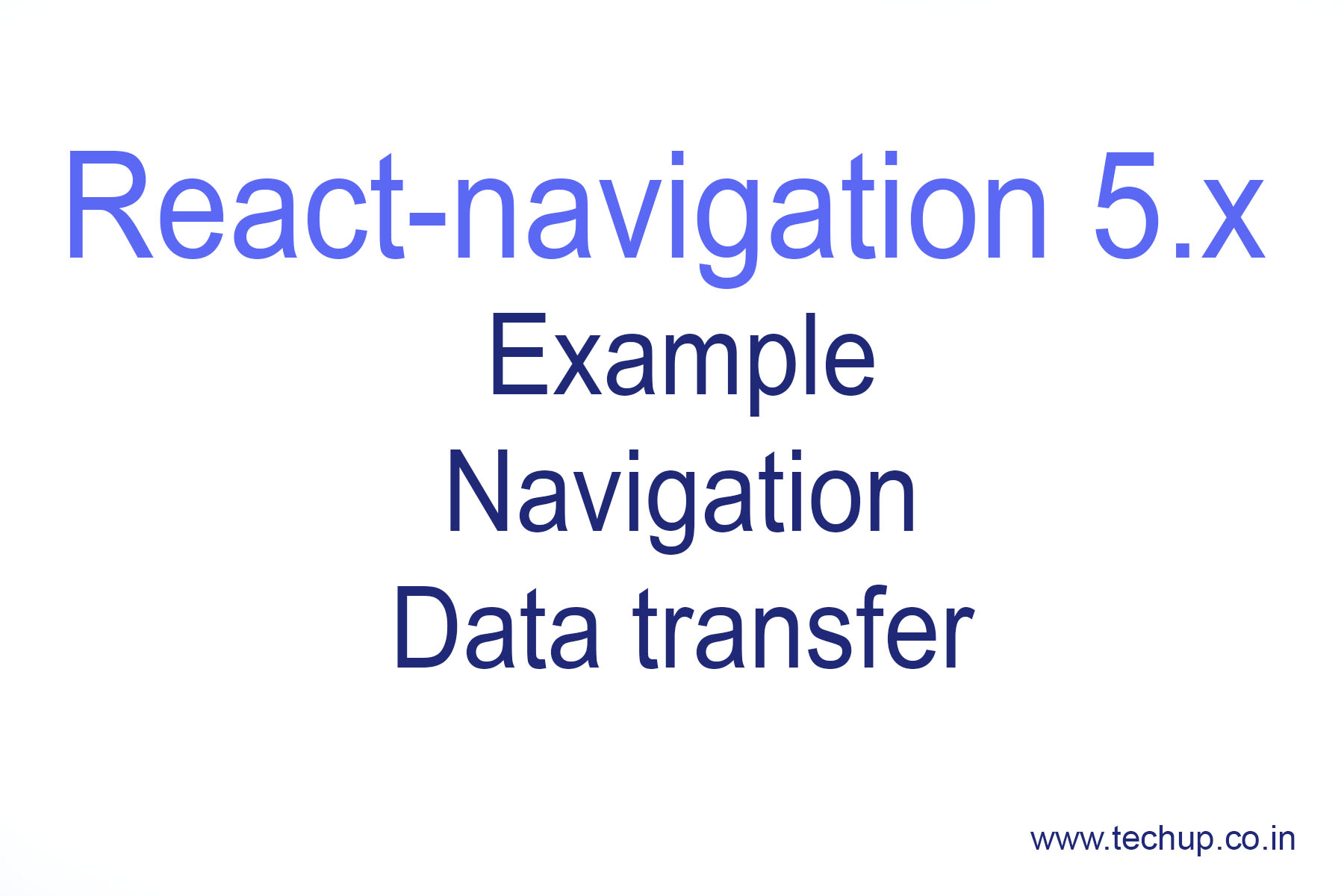Hi guys, in this article we are going to learn about How to use React-navigation 5.0 example react-native, as we have already familiar with previous versions of react-navigation. in this version in this, we can change configuration dynamically, also can access context, props, and state in the navigator, this is a most important update of react-navigation so let’s start with making a new project using expo
1. Create a new project
Firstly, install expo client using the following command
npm install --global expo-cli
Create a project using the following command
expo init projectName
2. Install React-navigation 5.0
first, install the following library for react-navigation
npm install @react-navigation/native
then install supportive libraries using the following command
npm install react-native-reanimated react-native-gesture-handler react-native-screens react-native-safe-area-context @react-native-community/masked-view
3. Create screens
We are going to create two screens one is Home.js and the second is details.js
1. Home.js
import React from "react";
import { StyleSheet, View, Text, TouchableOpacity } from "react-native";
const characterDetails = {
name: "Techup.co.in",
desc: "Learn React-native application development"
};
function Home(props) {
const { navigation } = props; //<--- Get navigation from props
return (
<View style={styles.container}>
<Text style={styles.text}>React-navigation 5.x example</Text>
<TouchableOpacity
style={styles.buttonContainer}
onPress={() =>
navigation.navigate("Detail", { item: characterDetails }) //<--- Code to navigate between screens
}
>
<Text style={styles.buttonText}>Who is {characterDetails.name}?</Text>
</TouchableOpacity>
</View>
);
}
const styles = StyleSheet.create({
container: {
flex: 1,
justifyContent: "center",
alignItems: "center",
backgroundColor: "#ebebeb"
},
text: {
color: "#101010",
fontSize: 24,
fontWeight: "bold"
},
buttonContainer: {
backgroundColor: "#3e78f4",
borderRadius: 5,
padding: 10,
margin: 20
},
buttonText: {
fontSize: 20,
color: "#fff"
}
});
export default Home;
As we can see in the above code, I have added one button on the Home screen to navigate to next screen for this we have to get navigation from props as below
const { navigation } = props;
To navigate between screens
navigation.navigate("Detail");
2. Details.js
import React from "react";
import { StyleSheet, View, Text } from "react-native";
function Detail(props) {
const { route } = props;
const { item } = route.params;
const { name, desc } = item;
return (
<View style={styles.container}>
<Text style={styles.text}>Detail Screen</Text>
<View style={styles.card}>
<Text style={styles.cardText}>Name: {name}</Text>
<Text style={styles.cardText}>{desc}</Text>
</View>
</View>
);
}
const styles = StyleSheet.create({
container: {
flex: 1,
justifyContent: "center",
alignItems: "center",
backgroundColor: "#ebebeb"
},
text: {
color: "#101010",
fontSize: 24,
fontWeight: "bold"
},
card: {
width: 350,
height: 100,
borderRadius: 10,
backgroundColor: "#3e78f4",
margin: 10,
padding: 10,
alignItems: "center"
},
cardText: {
fontSize: 18,
color: "#FFFFFF",
marginBottom: 5,
textAlign: "center"
}
});
export default Detail;
4. Create stack navigator
Import the following components
import * as React from "react";
import { Text, View, Button } from "react-native";
import { NavigationContainer } from "@react-navigation/native";
import { createStackNavigator } from "@react-navigation/stack";
import Home from "../screens/Home";
import Detail from "../screens/Detail";
const Stack = createStackNavigator();
We have to define screens inside Stack.navigator and add this Stack.Navigator inside parent NavigationContainer
1. MainStackNavigation.js
import * as React from "react";
import { Text, View, Button } from "react-native";
import { NavigationContainer } from "@react-navigation/native";
import { createStackNavigator } from "@react-navigation/stack";
import Home from "../screens/Home";
import Detail from "../screens/Detail";
const Stack = createStackNavigator();
function MainStackNavigator() {
return (
<NavigationContainer>
<Stack.Navigator
initialRouteName="Home"
screenOptions={{
gestureEnabled: true, //<--React-navigation 5.0 gesture enabled
headerStyle: {
backgroundColor: "#3e78f4"
},
headerTitleStyle: {
fontWeight: "bold"
},
headerTintColor: "#FFFFFF"
}}
>
<Stack.Screen
name="Home"
component={Home}
options={{ title: "Home Screen" }}
/>
<Stack.Screen
name="Detail"
component={Detail}
options={({ route }) => ({
title: route.params.item.name
})}
/>
</Stack.Navigator>
</NavigationContainer>
);
}
export default MainStackNavigator;
5. App.js
Simply define MainStackNavigation in App.js
import React from 'react';
import MainStackNavigator from './src/navigation/MainStackNavigator';
export default function App() {
return <MainStackNavigator />
}
Note: Data transfer between screen is the same as previous versions of react-navigation
to start expo project use following command
expo start
6. How to use React-navigation 5.0 example