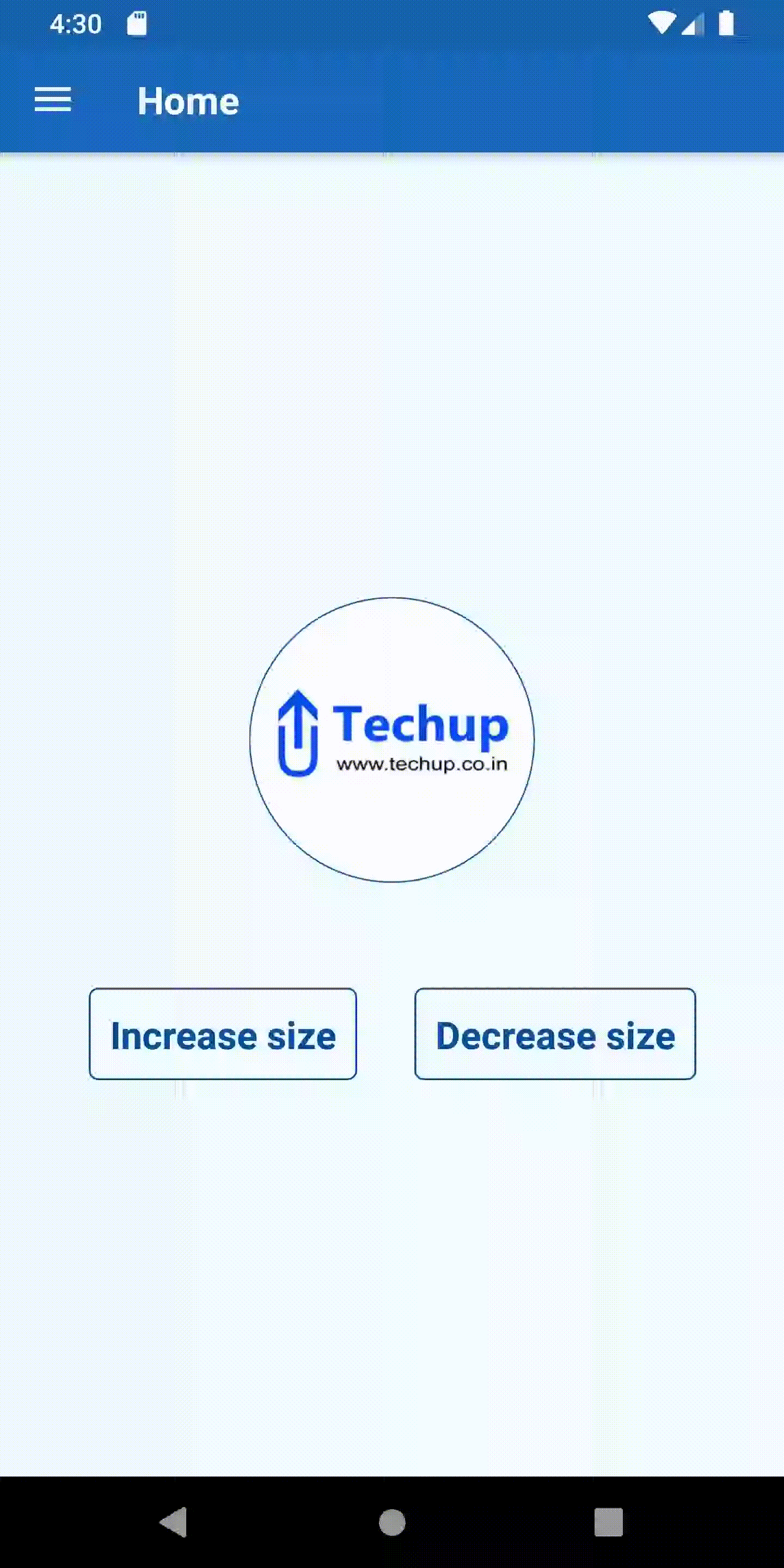Hi guys, In this article, we are going to learn about How to scale image in React-native i.e. increase or decrease image component without changing image original dimensions, while developer some times we add height and width to image components and then after we want to change the size of the image but some times image dimension will disturb so the best way to change image size is to use transform and set the scale to change the image size, so let’s start with an example
1. Create a new project
react-native init projectName
I have already created a project, so I am using the same project
2. Import the following components
import React, {Component} from 'react';
import { StyleSheet, Text, View, Image} from 'react-native';
import { TouchableOpacity } from 'react-native-gesture-handler';
3. Define default image size
Define default image size in state variable inside constructor like below
constructor() {
super();
this.state = {
imageSize: 0.75
}
}
4. Add image component to display Image
Inside return method add image component which we will be going to scale on button click as given below
<Image
source={{uri: 'https://www.techup.co.in/wp-content/uploads/2019/02/techup_logo_final_wb.jpg',}}
//borderRadius props of style will help to make the Round Shape Image
style={[styles.imageCircleStyle,{ transform: [{ scale: this.state.imageSize }]}]}
/>
Set scale to image using a transform in the stylesheet to scale image size like
style = { transform: [{ scale: this.state.imageSize }]}
then add two buttons one for increasing the image size and another for the decreasing size
<View style={{flexDirection:'row'}}>
<TouchableOpacity style={styles.buttonStyle} onPress={()=> this.setState({imageSize: this.state.imageSize + 0.25})}>
<Text style={styles.text}>Increase size</Text>
</TouchableOpacity>
<TouchableOpacity style={styles.buttonStyle} onPress={()=> this.setState({imageSize: this.state.imageSize - 0.25})}>
<Text style={styles.text}>Decrease size</Text>
</TouchableOpacity>
</View>
As you saw in above buttons onPress we reset imageSize in the state
let’s see full source code for screen
5. How to scale image in React-native
import React, {Component} from 'react';
import { StyleSheet, Text, View, Image} from 'react-native';
import { TouchableOpacity } from 'react-native-gesture-handler';
export default class Home extends Component {
constructor() {
super();
this.state = {
imageSize: 0.75
}
}
static navigationOptions = ({ navigation }) => {
const { params } = navigation.state;
return {
title: 'DetailsView',
headerStyle: {
backgroundColor: '#0570E9',
},
headerTintColor: '#fff',
headerTitleStyle: {
fontWeight: 'bold',
},
}
};
componentDidMount() {
// do API call here
}
render() {
return (
<View style={styles.container}>
<Image
source={{uri: 'https://www.techup.co.in/wp-content/uploads/2019/02/techup_logo_final_wb.jpg',}}
//borderRadius props of style will help to make the Round Shape Image
style={[styles.imageCircleStyle,{ transform: [{ scale: this.state.imageSize }]}]}
/>
<View style={{flexDirection:'row'}}>
<TouchableOpacity style={styles.buttonStyle} onPress={()=> this.setState({imageSize: this.state.imageSize + 0.25})}>
<Text style={styles.text}>Increase size</Text>
</TouchableOpacity>
<TouchableOpacity style={styles.buttonStyle} onPress={()=> this.setState({imageSize: this.state.imageSize - 0.25})}>
<Text style={styles.text}>Decrease size</Text>
</TouchableOpacity>
</View>
</View>
);
}
}
const styles = StyleSheet.create({
container: {
flex: 1,
justifyContent: 'center',
alignItems: 'center',
backgroundColor: '#F5FCFF',
},
text: {
fontSize: 20,
fontWeight: 'bold',
color: '#0250a3',
padding: 10
},
imageCircleStyle:{
width: 200,
height: 200,
borderRadius: 200 / 2,
borderWidth: 1,
borderColor: '#0250a3',
marginBottom: 30
},
buttonStyle:{
marginHorizontal: 15,
borderRadius:5,
borderWidth:1,
borderColor: '#0250a3',
}
});
6. Output
Thank you 🙂